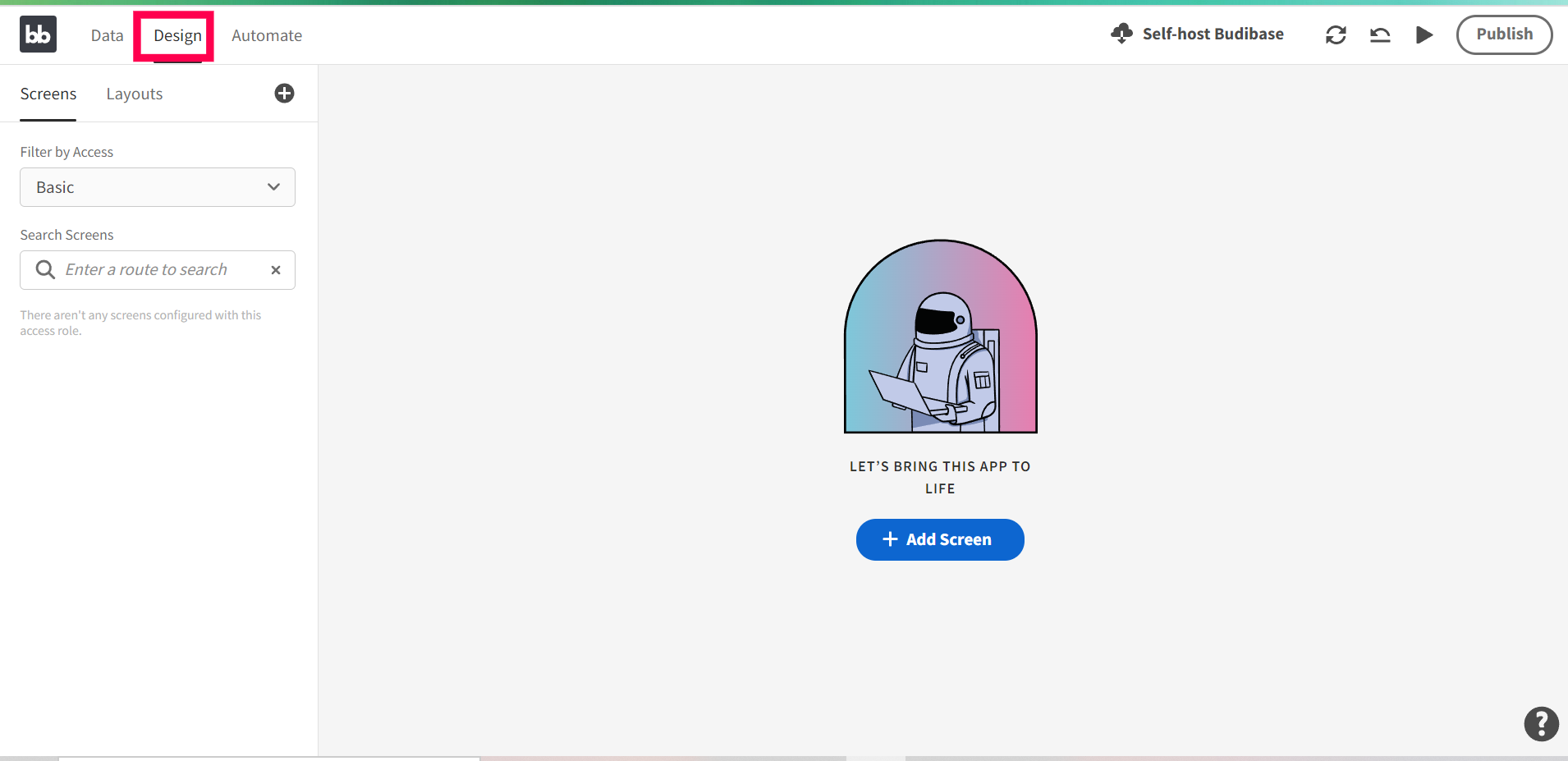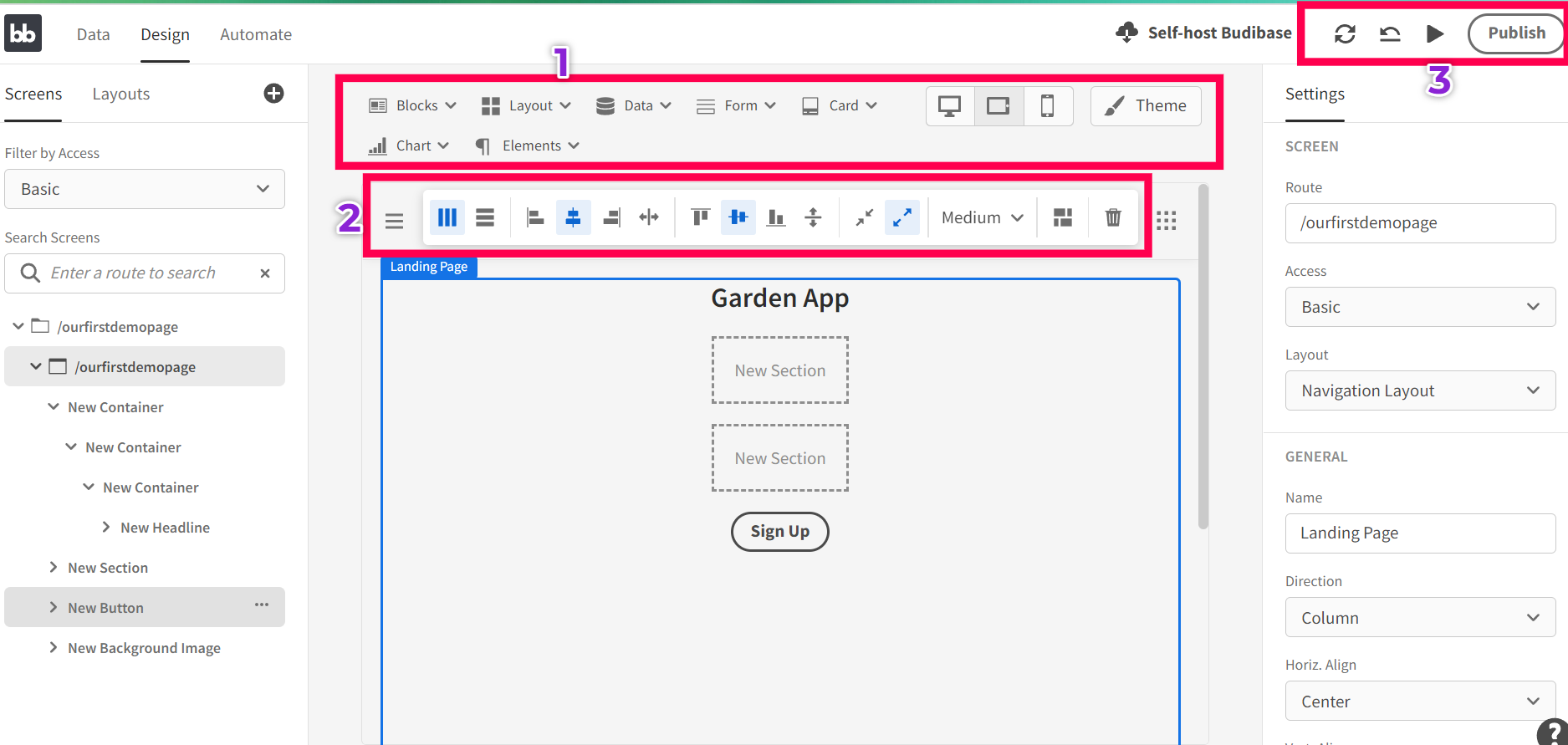Make internal tools
Suchitra Giri
suchitraYou will need
Step-by-step instructions
Go to the Budibase website and sign up. Just press on “Get started for free” or sign-up with Google and fill in some basic details.

You'll be asked for several inputs:
- Provide your company size and job title
- Select whether you'd like to access the cloud version of Budibase or self-host
- Enter the name of your organization and the domain of your URL
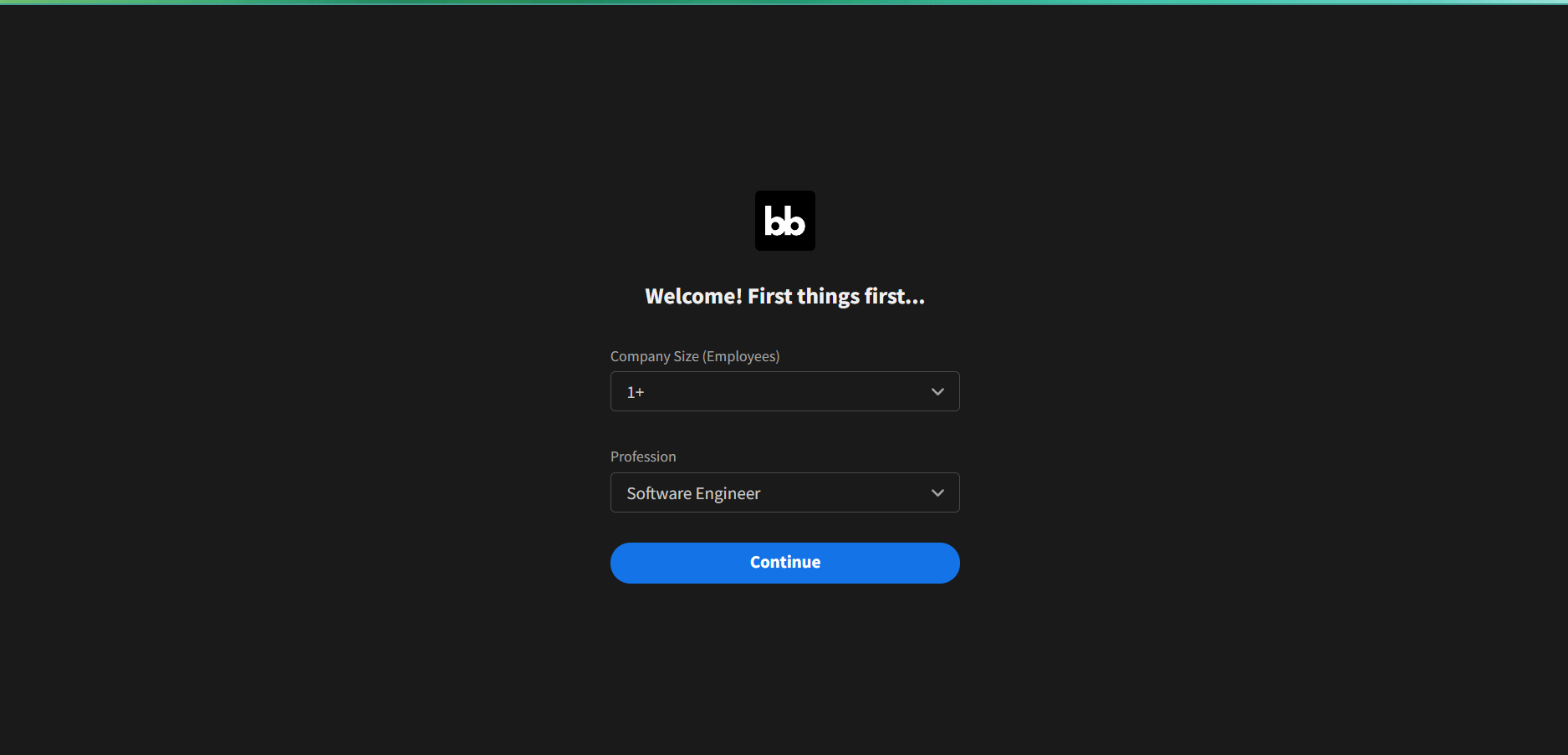
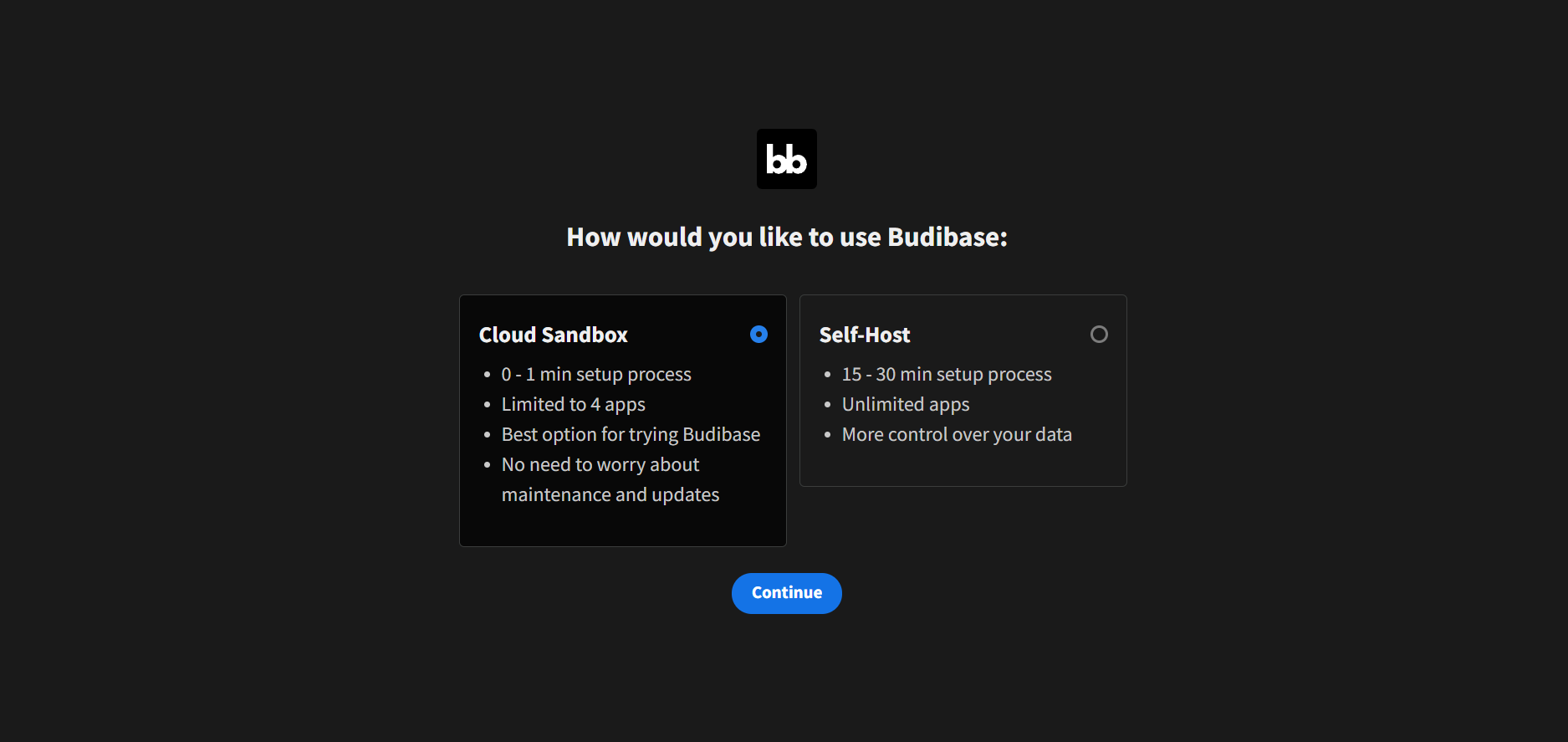
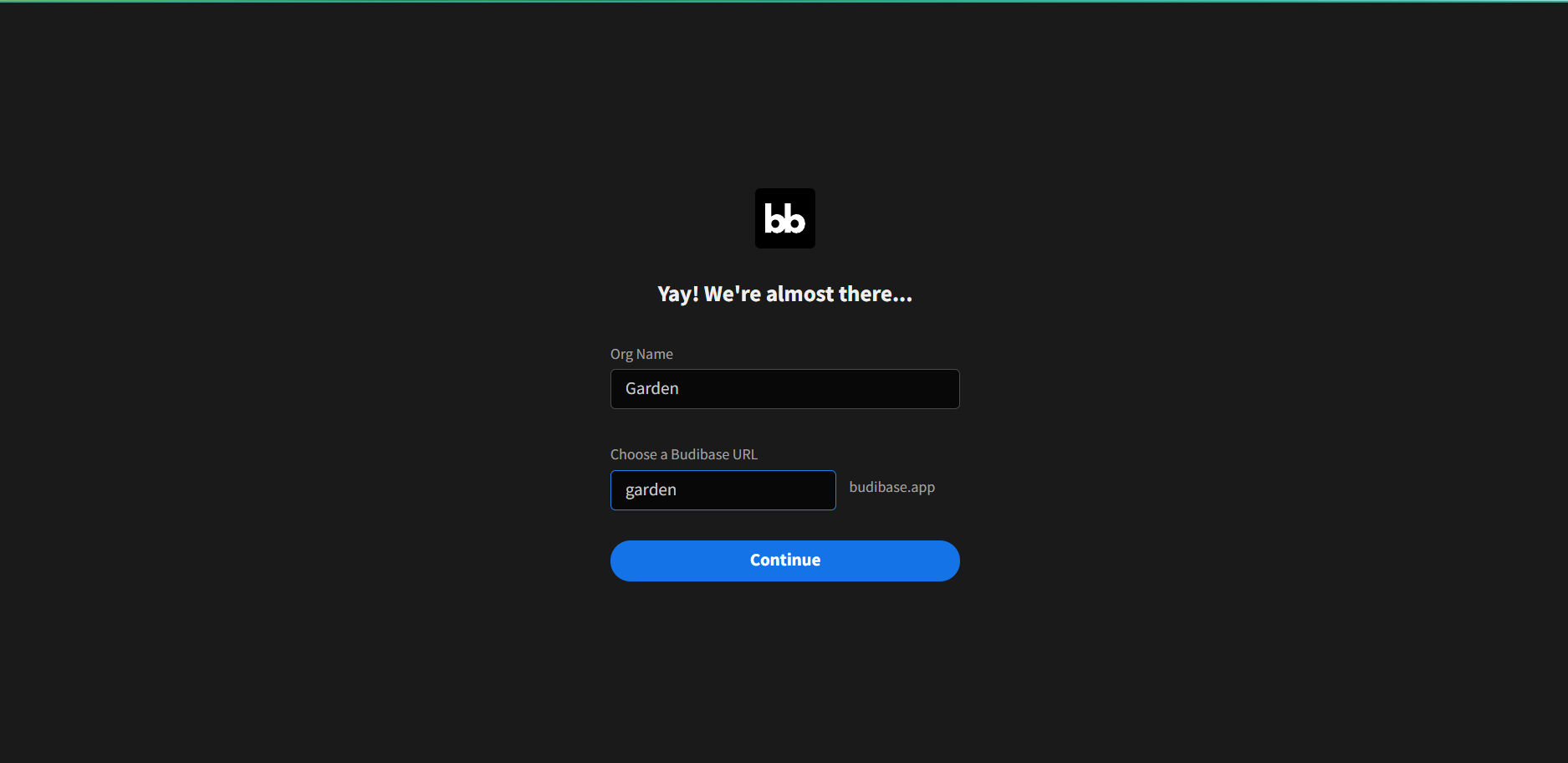
You will be presented with an interface like on the screenshot that shows your apps and available templates. From here we can build our app by using some quick start temples, import files from our local machines, and convert that into apps, or we can create our own from scratch. To get started with your first app, press "create app” and enter your app name.
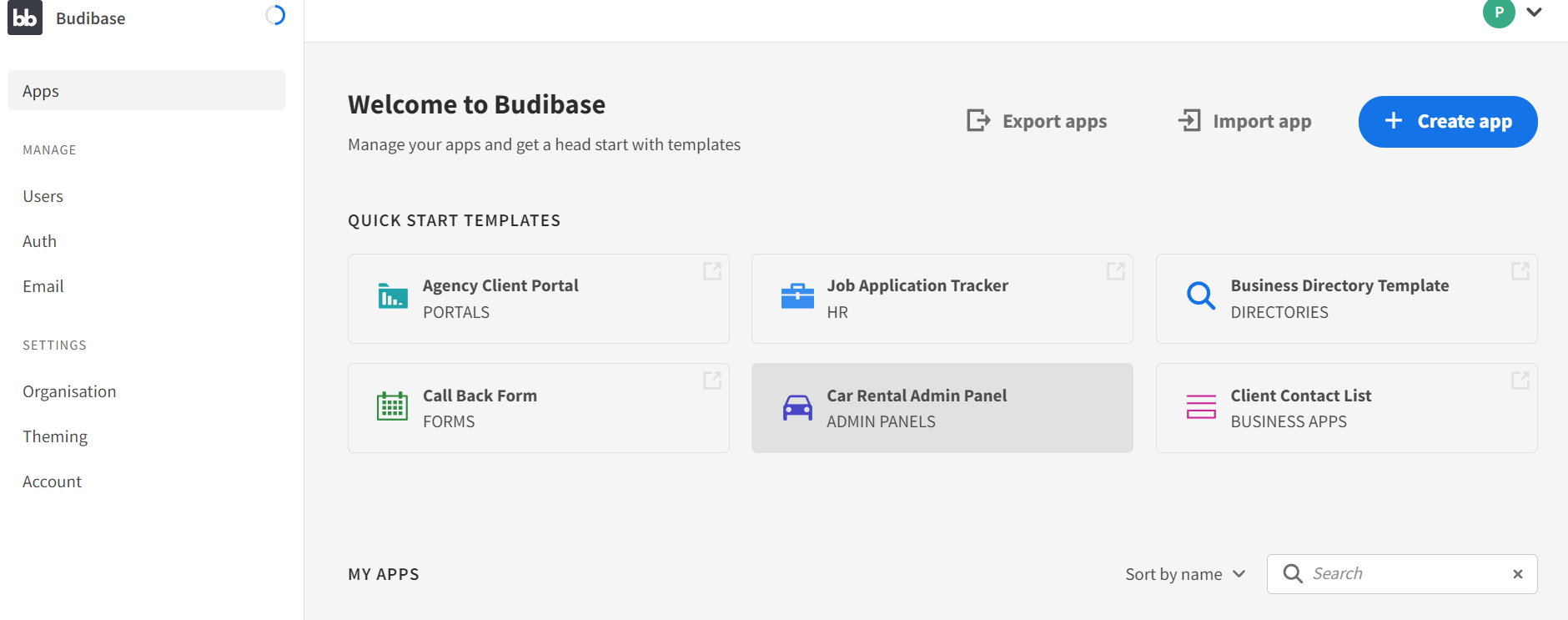
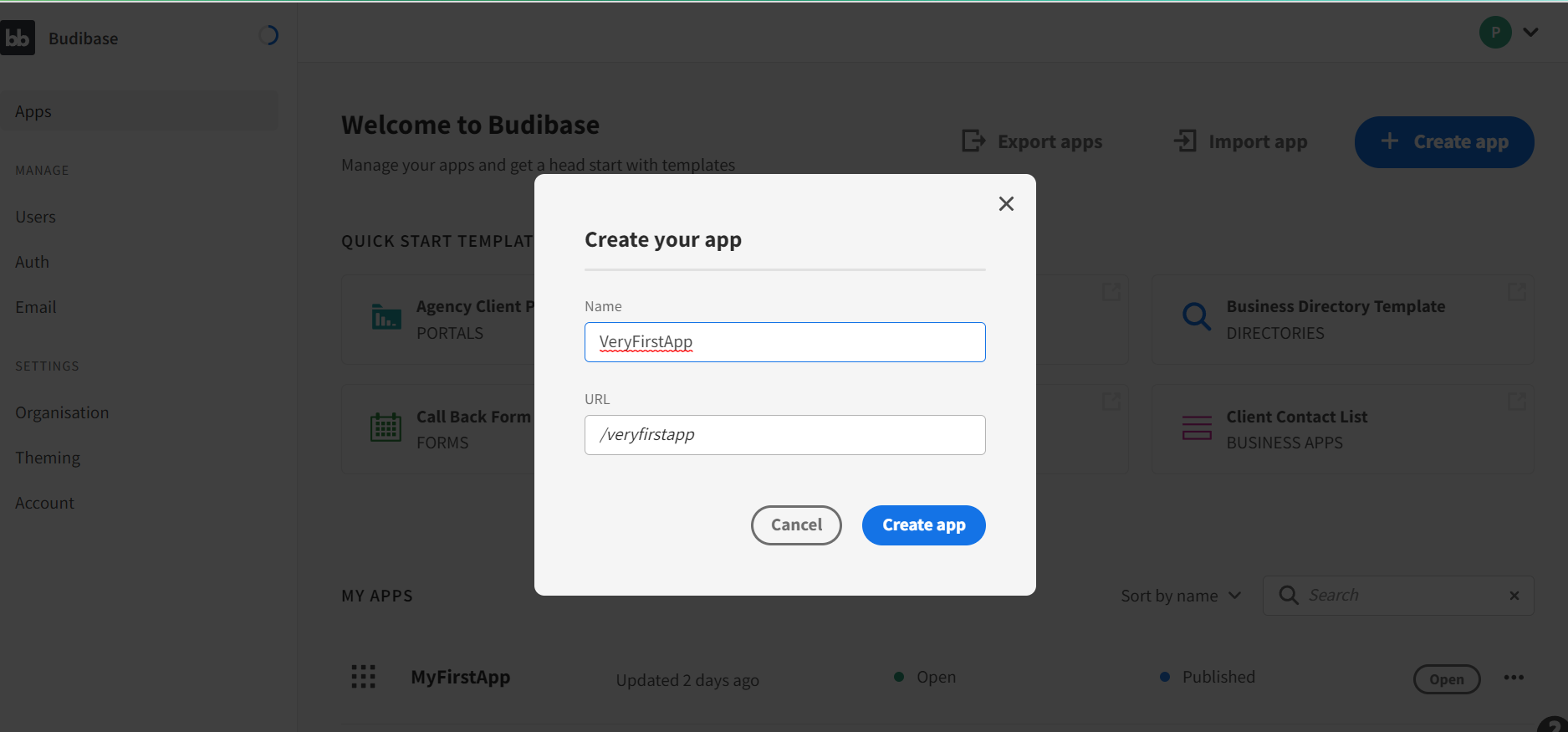
Here we are going with “Budibase DB”, but you can choose any of these. For example, if you already have a database you can plug your Budibase app to it. After making a choice, enter a table name to create a first table. This is a low code platform so, here we don't need to worry about code, we can build our app according to our requirement using drag and crop visual interface.
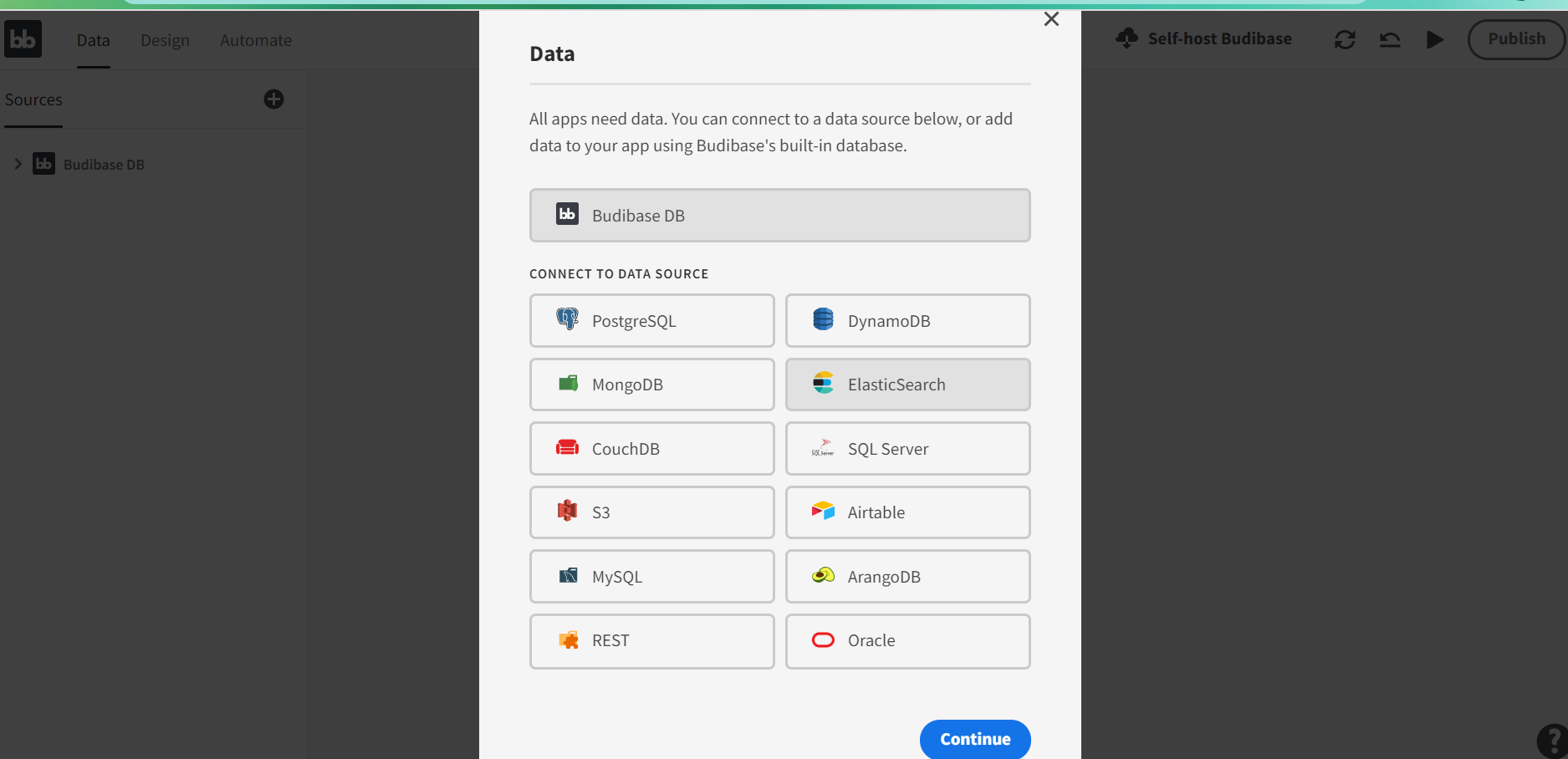
So, now the interface will look like this, in the top left section we have three sections: Data, Design, and Automation. In Data, we will have table data in the database In Design, we can design our website and app. In Automate, we can automate our things by integrating other tools. For designing our website to app we have many tools, and elements are available here.
- Layout, blocks, elements for HTML elements (headings, buttons, images, input box etc…), cards. Also, for responsive design we have options and for different themes well.
- This is to position, align the container, item or text.
- If you build the app to want to see the preview you can do that and also by clicking the “publish” button you public the app globally.