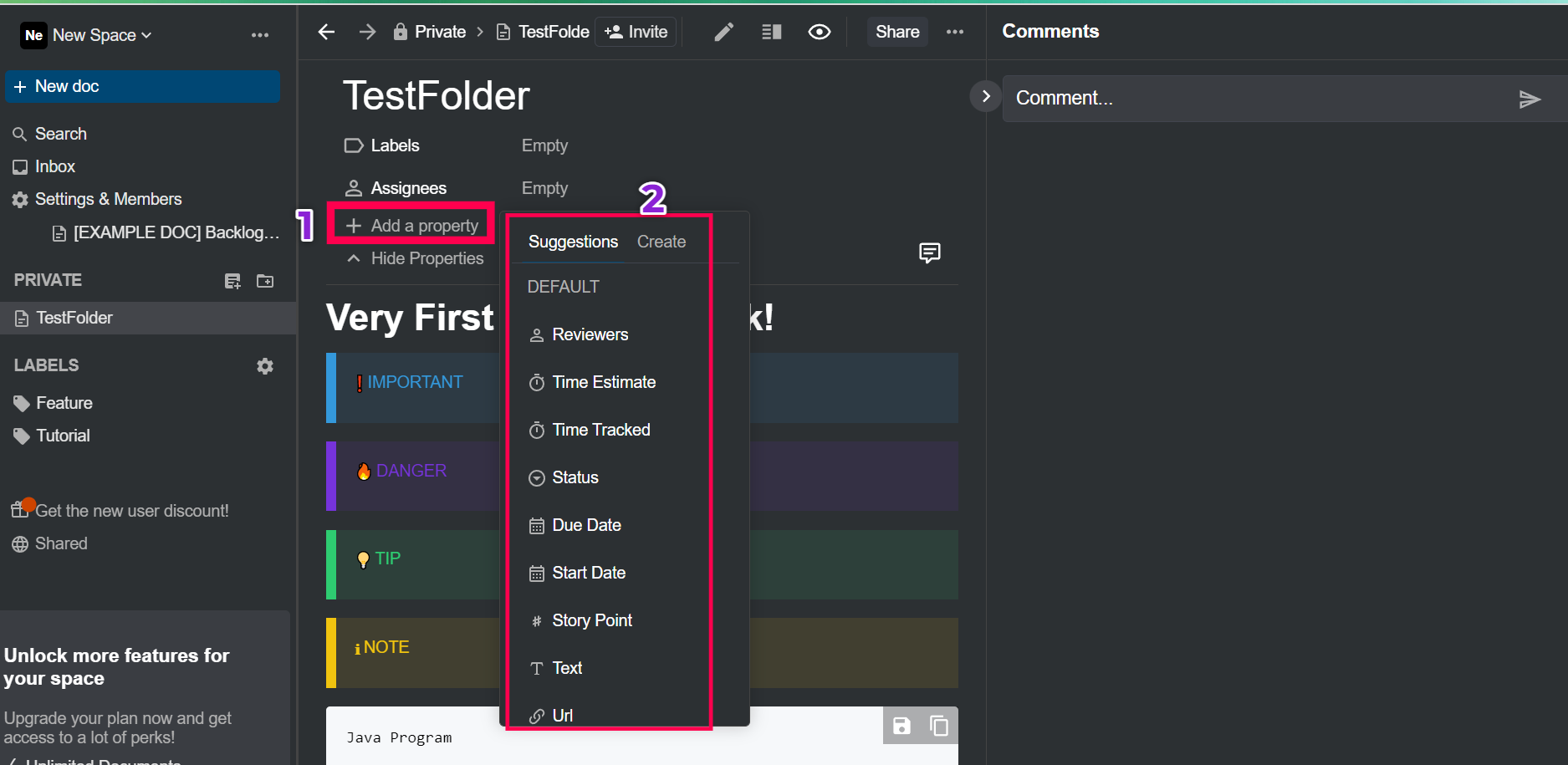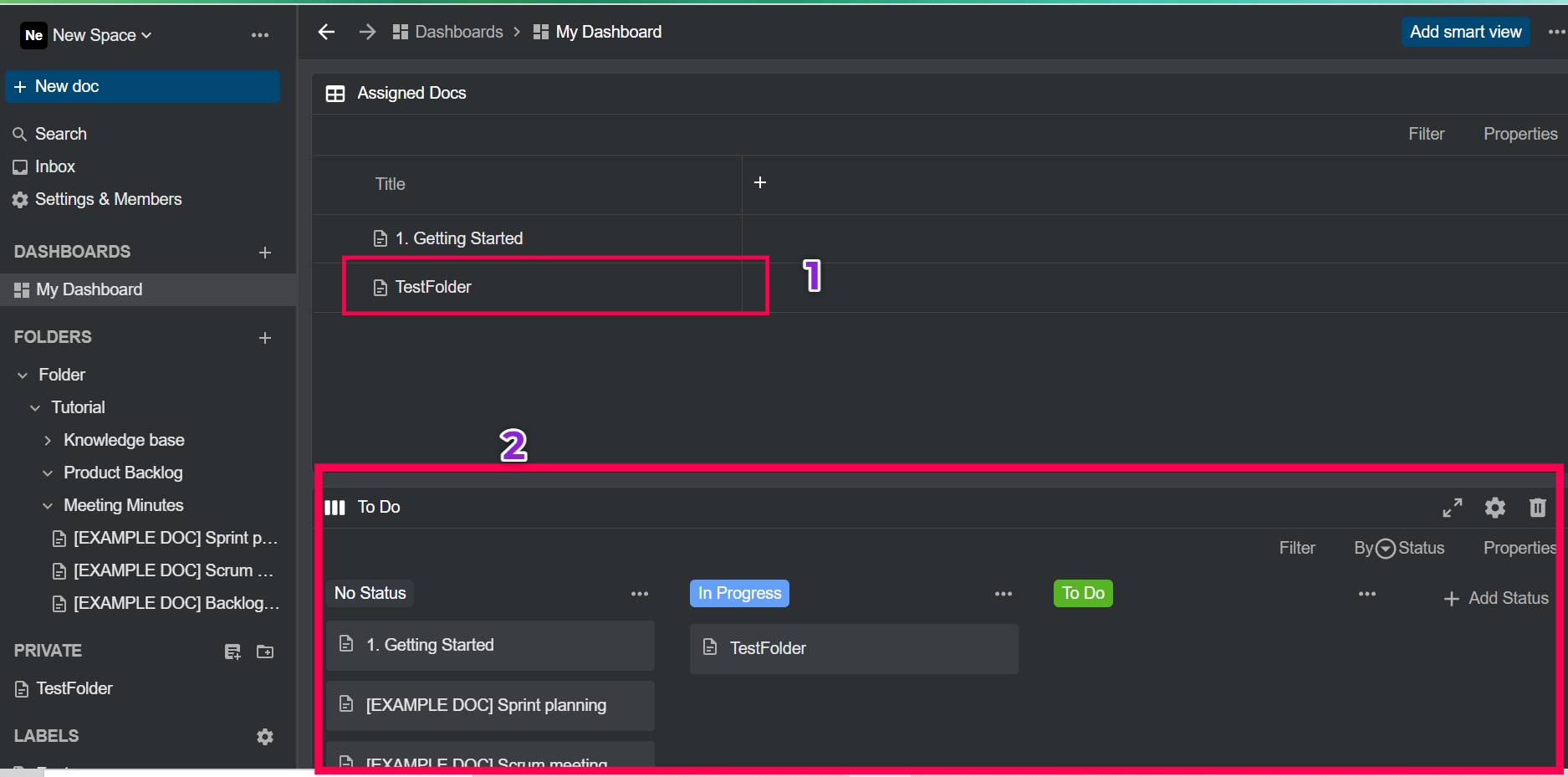Conduct a software development sprint
Suchitra Giri
suchitraYou will need
Step-by-step instructions
Go to the official website, Boost Note and sign in. If you are a first-time user then you need to sign up, otherwise, go to sign in with your credentials.
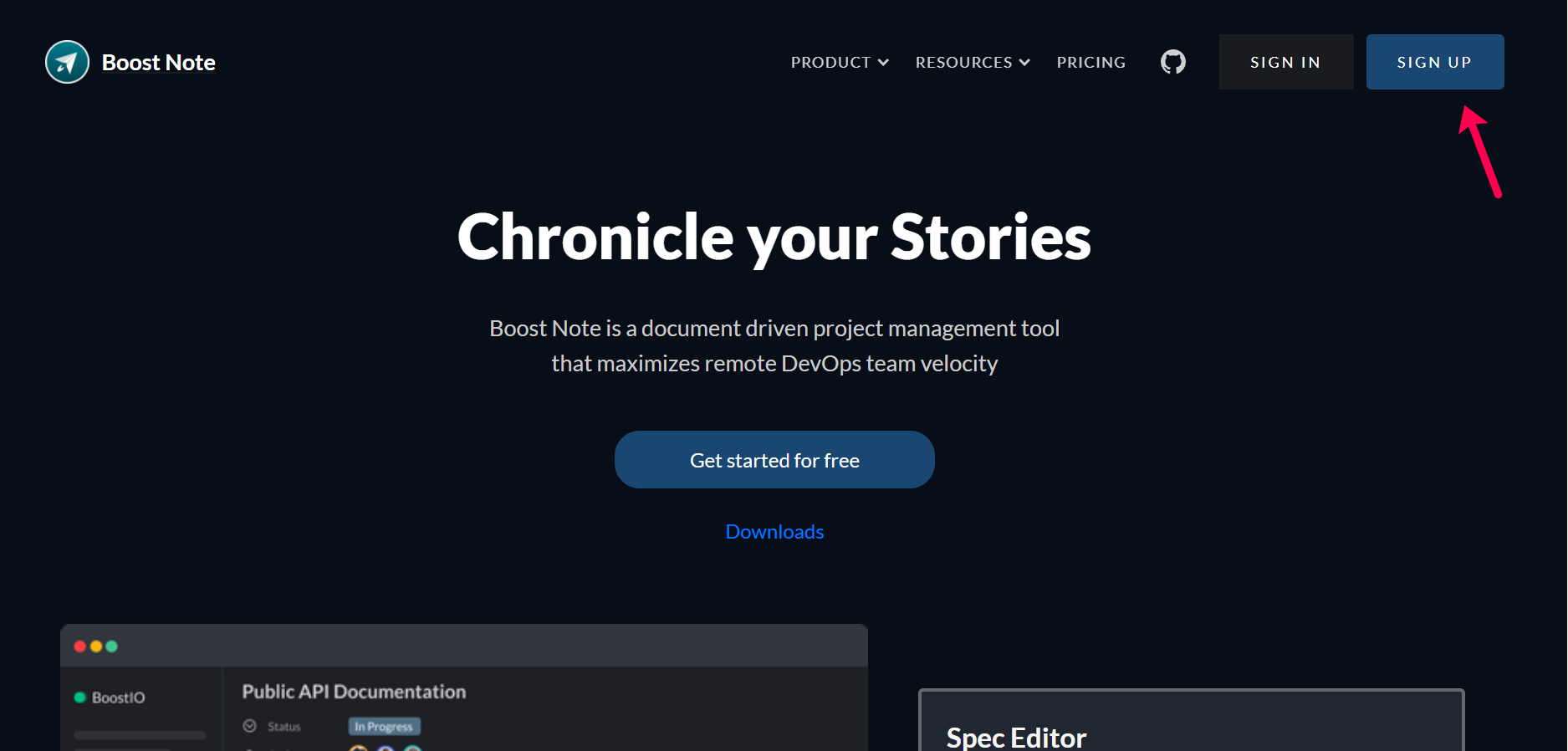
Here you can update your account details and add a profile photo as well, then click on “continue” to proceed.
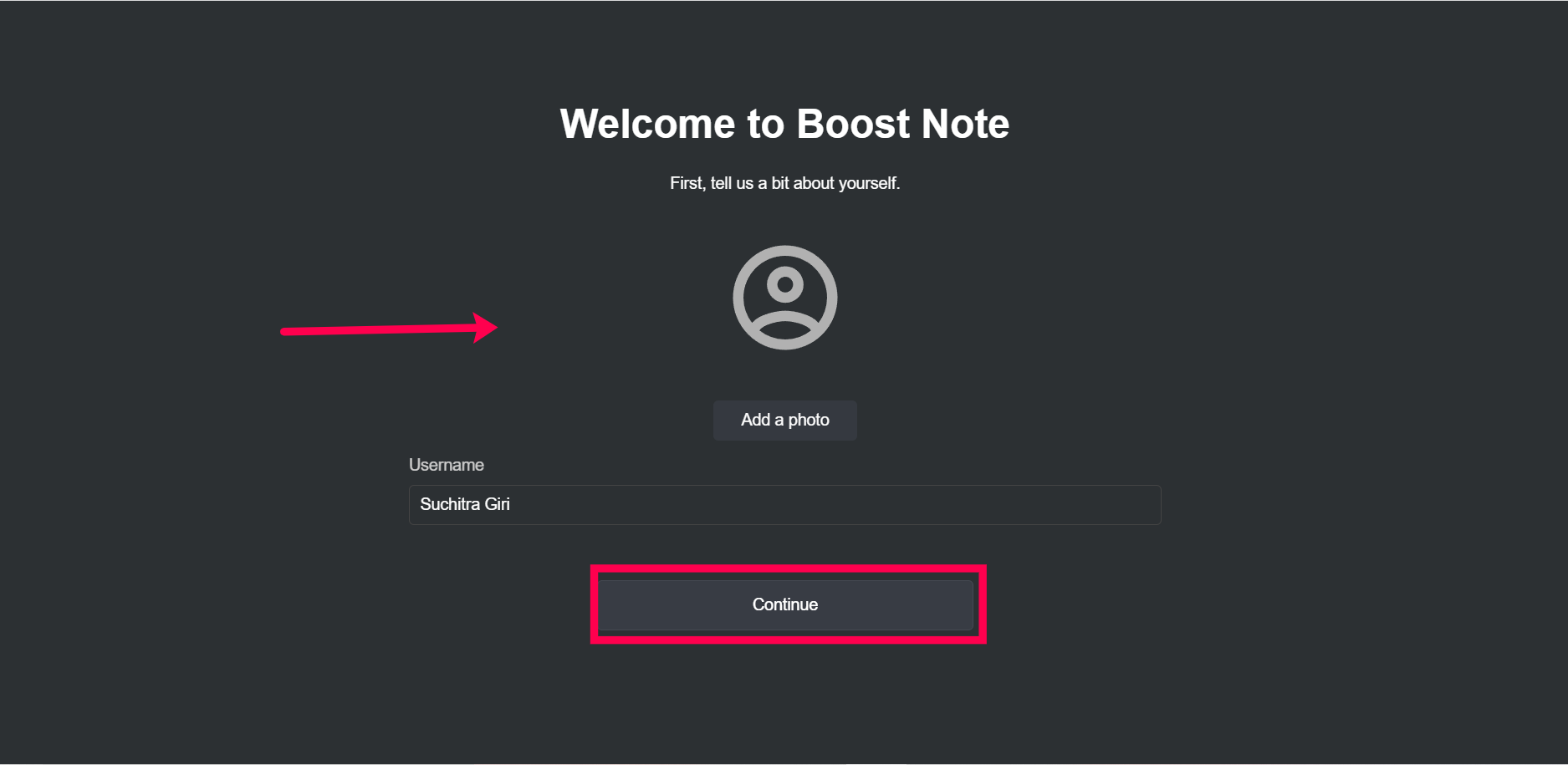
Here we add tasks, estimate efforts, and move through kanban. So, for getting started you can take help from “Tutorial” folder and also follow along with me.
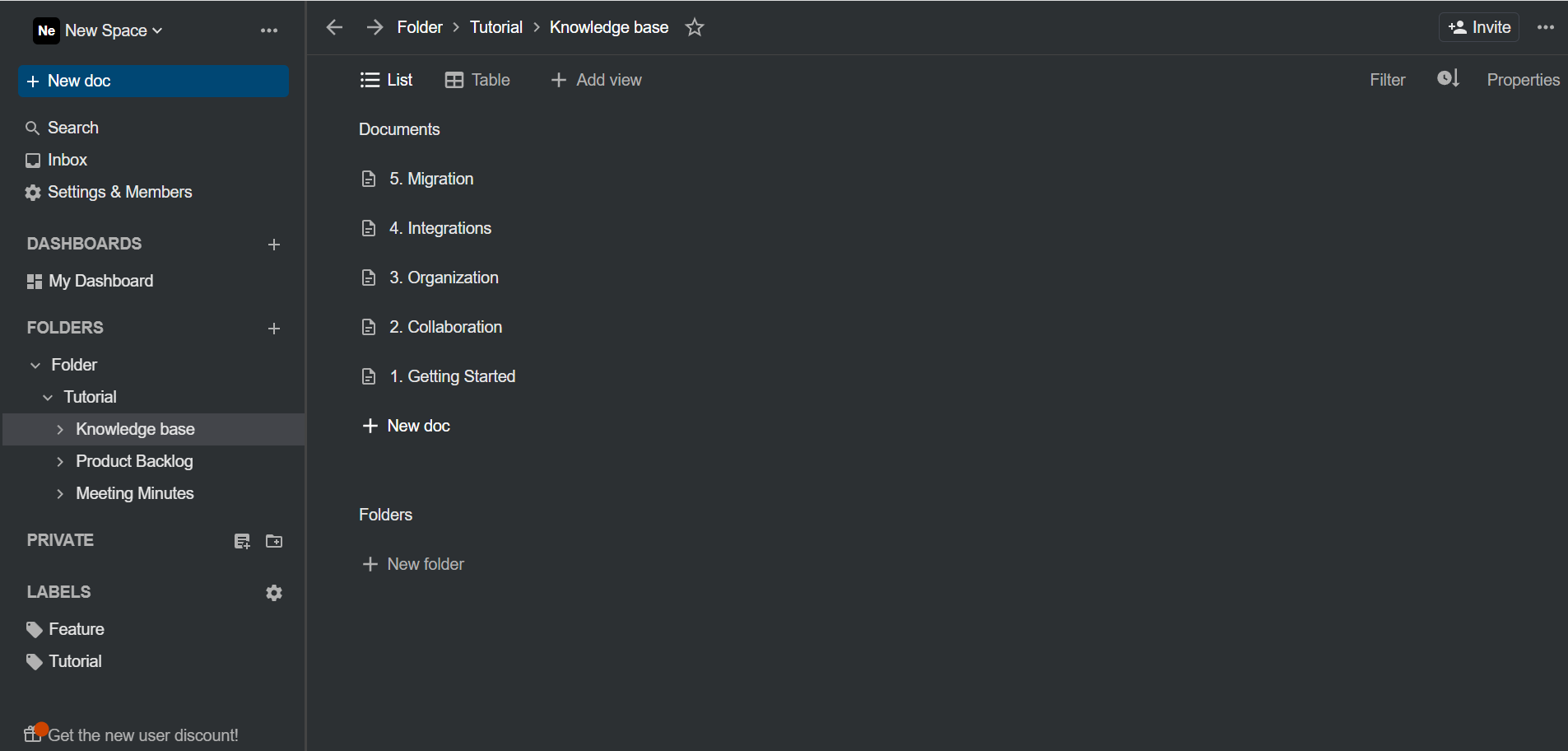
Here in “private” folder, create a “TestFolder” folder and add some task using Markdown format. In the left-hand side (1) we can see we have a doc “TestFolder” under “private” folder. And in this doc file we can write anything and add some ask also along with this can see the preview side by side. In (2) all text formats are listed, just hover over it, and you can get idea what to use for example headings are written using “#”, then code blocks, add quotations. Here annotations options are :
- Note
- Tip
- Important
- Danger
- Warning Next unordered list, ordered list, checkbox, bold, Italic, insert code, add links, add pictures, choose templates etc…
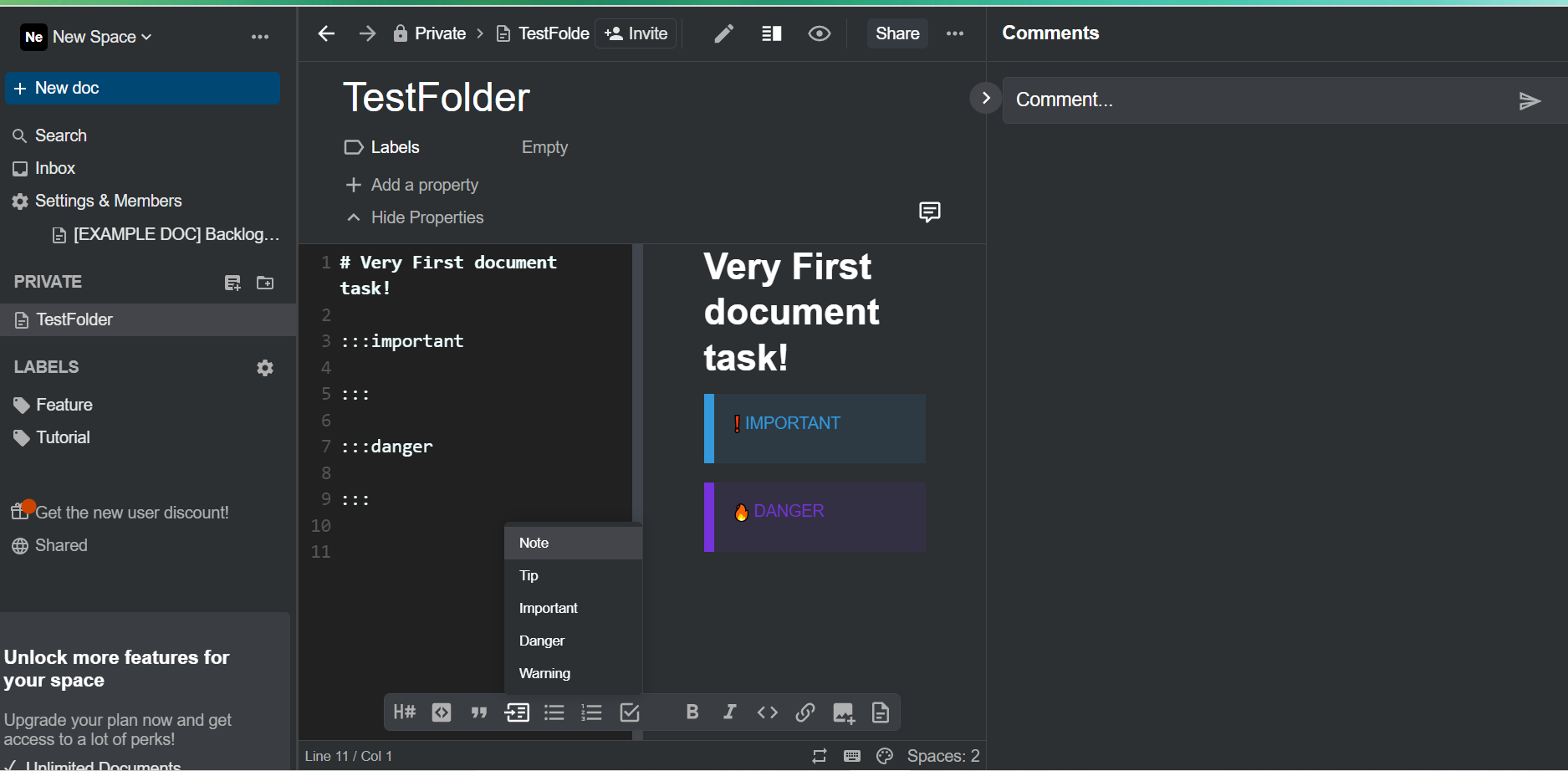
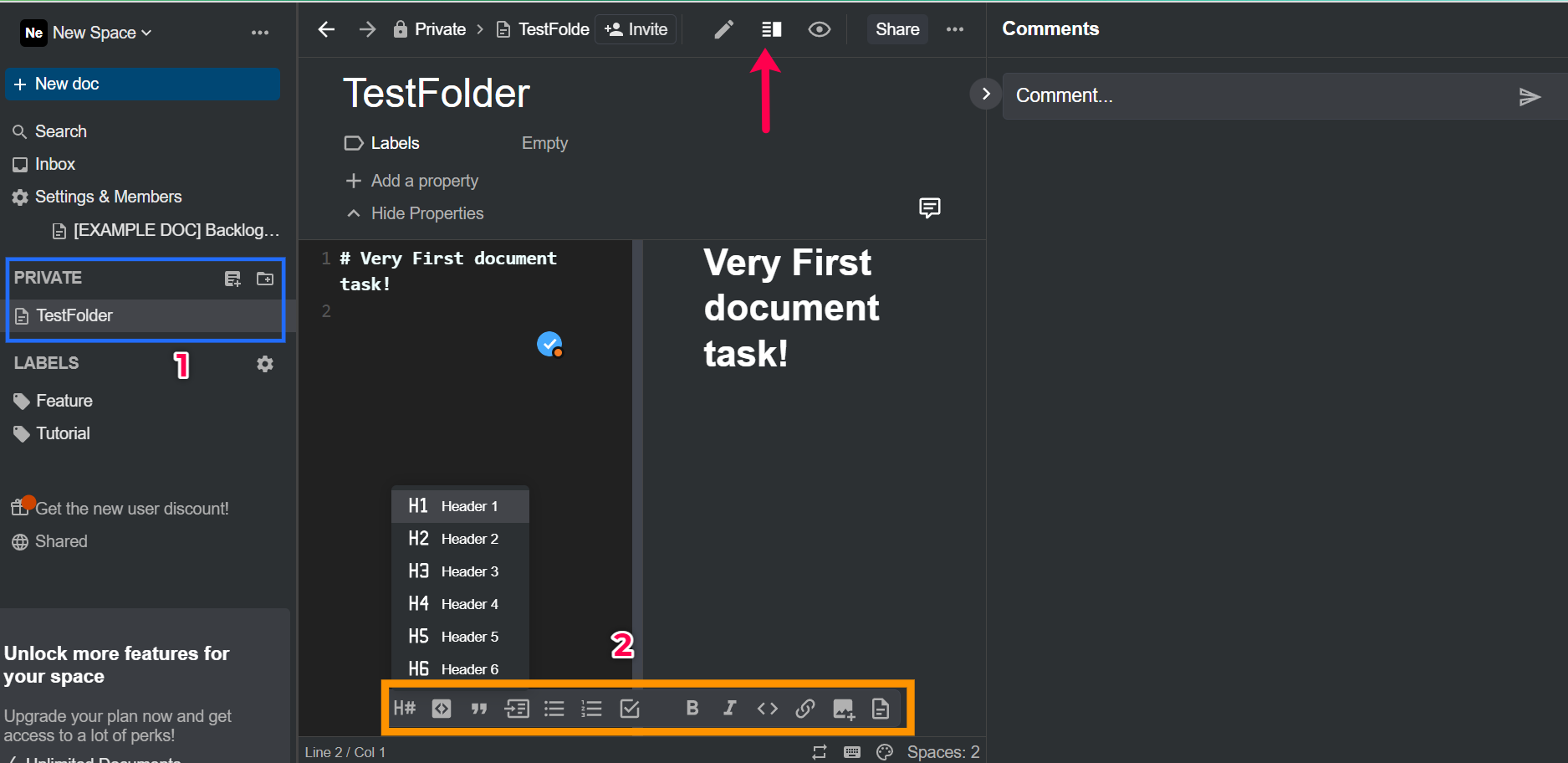
(1)Its name of the folder, in our case here it is “private” (2)This is the docs name under the “private” folder. (3) “invite” - you can invite your friends and colleagues to see your task.
(4) Edit your docs (5) While editing you can see the output in same time (6)Only your output will visible (7) share your docs link to anyone in your contact.
(...) while clicking three dots you will see this kind of interface
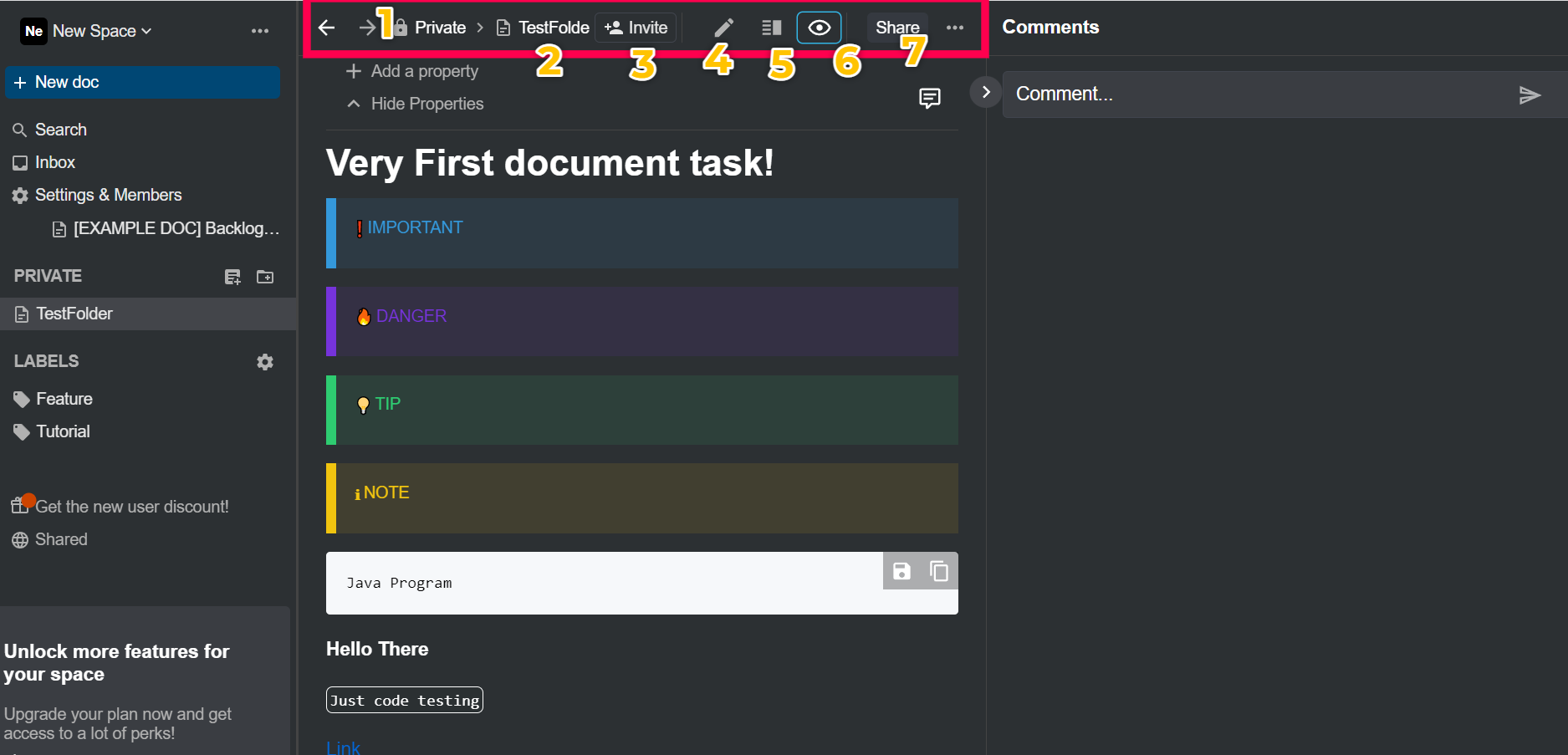
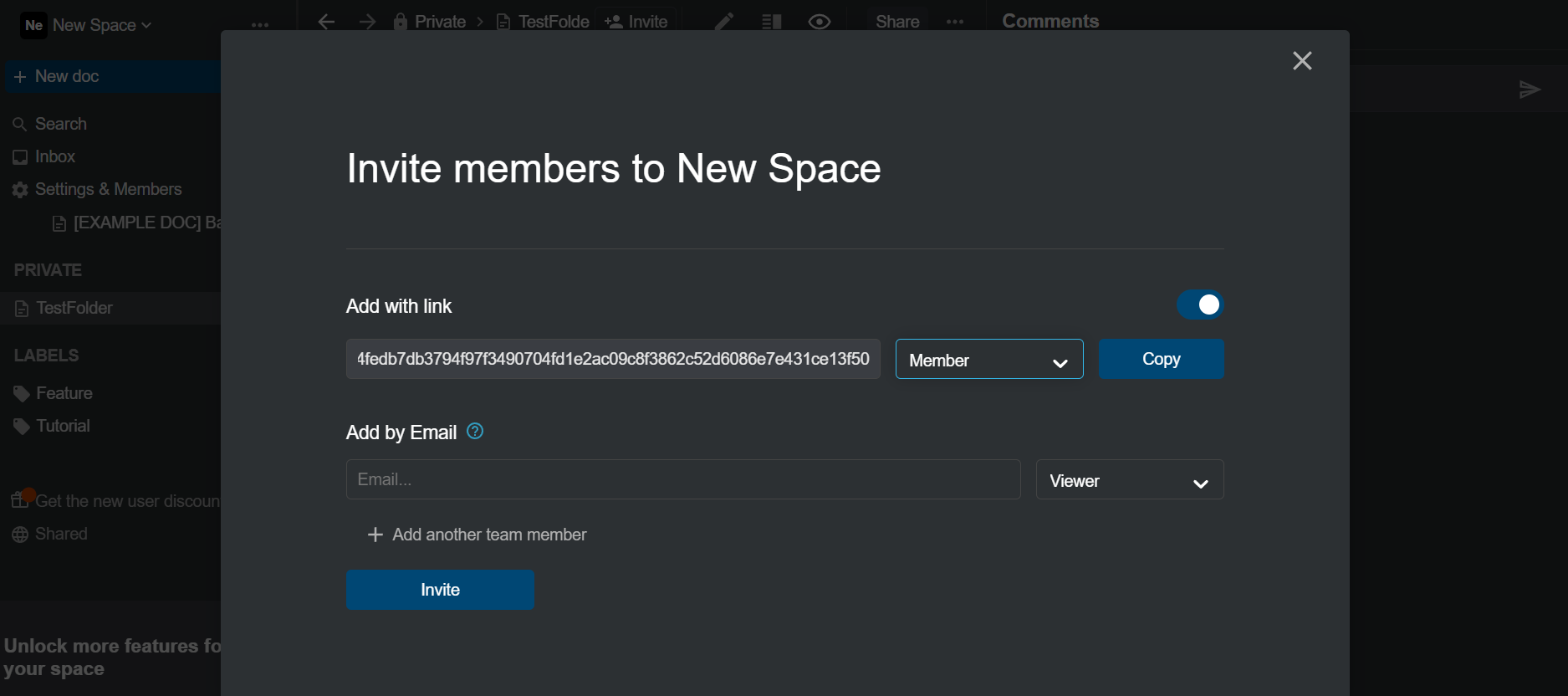
In this section, we can add properties : Assignees : In this, we can assign some people for the particular task. Reviewers : Add some people to review the task. Time Estimate : Add estimation time to complete the task. Time Tracker Status : Status of the task whether it is in To do, in progress or complete etc. Due Date Start Date etc…